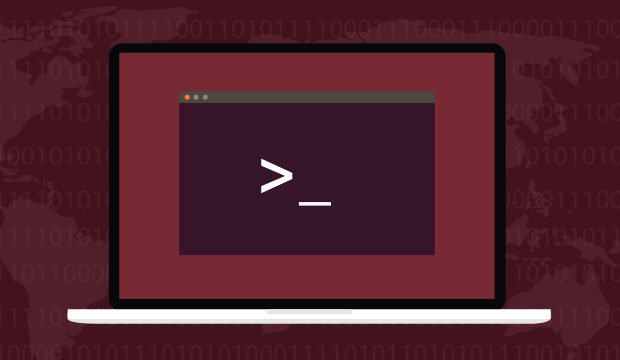
前言
身為一個 Web 開發者,往往需要開發不同的 Restful API (Application Programming Interface)來存取資源。在開發完 API 後測試則會使用類似 Postman 的測試工具來進行測試。除了使用 Postman 等 GUI Tool 外,身為一個軟體工程師,當然要學會使用 Linux 指令中的 Curl!這邊我們整理了 Curl 常用的指令,讓大家可以重新溫習,讀者也可以分享自己的常用的指令來提升工作效率。好,那我們就開始吧!
Curl 指令基本介紹與常見用法
Curl 是一個在 Linux 上用來透過 HTTP Protocol(HTTP HyperText Transfer Protocol 定義存取網路資源的協定,讓我們可以使用 client / server 模式來取得網路資源)下載和上傳檔案的指令(比起 wget 只能下載強大許多)。它基本的指令格式如下:
curl [options] [URL...]
新手上路,我們來看看最基本的用法:
打開終端機(terminal)然後,curl 後面加網址,就會在終端機內顯示回傳的 response,可能是 HTML、JSON 或是 XML 等格式,根據輸入的 URL 內容而定。
curl https://www.google.com
例如我想要下載:黃色小鴨的圖片,可以使用 -o 搭配欲下載的檔名和網址
curl -o duck.jpg https://im2.book.com.tw/image/getImage?i=https://www.books.com.twhttps://static.coderbridge.com/img/techbridge/images/N00/040/56/N000405619.jpg&v=522ff1cf&w=348&h=348
若是使用 -O 則可以直接使用下載網址的檔案檔名來命名下載的檔案(N000405619.jpg):
curl -O https://im2.book.com.tw/image/getImage?i=https://www.books.com.twhttps://static.coderbridge.com/img/techbridge/images/N00/040/56/N000405619.jpg&v=522ff1cf&w=348&h=348
有可能在下載過程中被中斷,若是想要從中斷的地方繼續的話,可以使用 -C 選項:
curl -C - -O http://releases.ubuntu.com/18.04/ubuntu-18.04-desktop-amd64.iso
若希望可以跟隨著網址 301/302 redirect 的話,可以使用 -L 選項:
curl -L http://google.com
可以比較沒有使用 -L 的回應:
$ curl http://google.com
<HTML><HEAD><meta http-equiv="content-type" content="text/html;charset=utf-8">
<TITLE>301 Moved</TITLE></HEAD><BODY>
<H1>301 Moved</H1>
The document has moved
<A HREF="http://www.google.com/">here</A>.
</BODY></HTML>
若我們要追蹤整個 curl 過程?並將結果存入 debugdump.txt 檔案可以使用 --trace-ascii 指令:
curl --trace-ascii debugdump.txt http://www.example.com/
$ cat debugdump.txt
== Info: Trying 93.184.216.34...
== Info: TCP_NODELAY set
== Info: Connected to www.example.com (93.184.216.34) port 80 (#0)
=> Send header, 142 bytes (0x8e)
0000: GET / HTTP/1.1
0010: Host: www.example.com
0027: User-Agent: Mozilla/5.0 (compatible; MSIE 9.0; Windows NT 6.1; T
0067: rident/5.0)
0074: Accept: */*
0081: Referer:
008c:
<= Recv header, 17 bytes (0x11)
0000: HTTP/1.1 200 OK
<= Recv header, 31 bytes (0x1f)
0000: Cache-Control: max-age=604800
<= Recv header, 40 bytes (0x28)
0000: Content-Type: text/html; charset=UTF-8
<= Recv header, 37 bytes (0x25)
0000: Date: Sat, 02 Feb 2019 13:54:23 GMT
<= Recv header, 31 bytes (0x1f)
0000: Etag: "1541025663+gzip+ident"
<= Recv header, 40 bytes (0x28)
0000: Expires: Sat, 09 Feb 2019 13:54:23 GMT
<= Recv header, 46 bytes (0x2e)
0000: Last-Modified: Fri, 09 Aug 2013 23:54:35 GMT
<= Recv header, 24 bytes (0x18)
0000: Server: ECS (sjc/4E44)
<= Recv header, 23 bytes (0x17)
0000: Vary: Accept-Encoding
<= Recv header, 14 bytes (0xe)
0000: X-Cache: HIT
<= Recv header, 22 bytes (0x16)
0000: Content-Length: 1270
<= Recv header, 2 bytes (0x2)
0000:
<= Recv data, 1270 bytes (0x4f6)
0000: <!doctype html>.<html>.<head>. <title>Example Domain</title>.
0040: . <meta charset="utf-8" />. <meta http-equiv="Content-type
0080: " content="text/html; charset=utf-8" />. <meta name="viewport
00c0: " content="width=device-width, initial-scale=1" />. <style ty
0100: pe="text/css">. body {. background-color: #f0f0f2;.
0140: margin: 0;. padding: 0;. font-family: "Open S
0180: ans", "Helvetica Neue", Helvetica, Arial, sans-serif;. .
01c0: }. div {. width: 600px;. margin: 5em auto;.
0200: padding: 50px;. background-color: #fff;. bo
0240: rder-radius: 1em;. }. a:link, a:visited {. color: #
0280: 38488f;. text-decoration: none;. }. @media (max-wid
02c0: th: 700px) {. body {. background-color: #fff;.
0300: }. div {. width: auto;. mar
0340: gin: 0 auto;. border-radius: 0;. padding:
0380: 1em;. }. }. </style> .</head>..<body>.<div>.
03c0: <h1>Example Domain</h1>. <p>This domain is established to be
0400: used for illustrative examples in documents. You may use this.
0440: domain in examples without prior coordination or asking for pe
0480: rmission.</p>. <p><a href="http://www.iana.org/domains/exampl
04c0: e">More information...</a></p>.</div>.</body>.</html>.
== Info: Curl_http_done: called premature == 0
== Info: Connection #0 to host www.example.com left intact
使用 Curl 來進行 HTTP Request
除了簡易的下載檔案或是取得網頁內容外,Curl 還支援各種不同 HTTP 請求方法(HTTP method),以下列出常用指令和選項參數:
-X/--request [GET|POST|PUT|DELETE|PATCH] 使用指定的 http method 來發出 http request
-H/--header 設定 request 裡所攜帶的 header
-i/--include 在 output 顯示 response 的 header
-d/--data 攜帶 HTTP POST Data
-v/--verbose 輸出更多的訊息方便 debug
-u/--user 攜帶使用者帳號、密碼
-b/--cookie 攜帶 cookie(可以是參數或是檔案位置)
- GET
簡易一個 URL 版本,可以攜帶 query string 參數取得網路資源:
$ curl https://example.com?q1=123&q2=abc
在同一個指令使用多個 URL:
$ curl http://example1.com http://example2.com
- Form POST
一般而言我們 Form 表單的 HTML 會長這樣:
<form method="POST" action="form.php">
<input type=text name="email">
<input type=submit name=press value=" OK ">
</form>
由於 Form post 是使用 application/x-www-form-urlencoded Content-Type,所以傳遞的值需要編碼:
$ curl -X POST --data "email=test@example.com&press=%20OK%20" http://www.example.com/form.php
- File Upload POST
另一種常見 Form 表單是有涉及檔案上傳(使用 multipart/form-data Content-Type):
<form method="POST" enctype='multipart/form-data' action="upload.php">
<input type=file name=upload>
<input type=submit name=press value="OK">
</form>
可以看到指令會需要攜帶 upload 檔案:
$ curl -X POST -F 'file=@./upload.txt' http://www.example.com/upload.php
常見 Restful CRUD 指令:
GET 單一和全部資源
$ curl -X GET "http://www.example.com/api/resources" $ curl -X GET "http://www.example.com/api/resources/1"POST JSON 資料:
$ curl -X POST -H "Content-Type: application/json" -d '{"status" : false, "name" : "Jack"}' "http://www.example.com/api/resources"PUT JSON 資料:
$ curl -X PUT -H "Content-Type: application/json" -d '{"status" : false }' "http://www.example.com/api/resources"DELETE 資源:
$ curl -X DELETE "http://www.example.com/api/resources/1"
攜帶 cookie
在指令中輸入 cookie:
$ curl --cookie "name=Jack" http://www.example.com
從檔案讀取 cookie:
$ curl --cookie stored_cookies_file_path http://www.example.com
- 攜帶 User Agent
$ curl --user-agent "Mozilla/5.0 (compatible; MSIE 5.01; Windows NT 5.0)" http://www.example.com
- Basic Authentication
若所存取網頁有使用 Basic Authentication,可以攜帶 --user username:password 來通過驗證:
$ curl -i --user secret:vary_secret http://www.example.com/api/resources
總結
以上介紹了 Linux Curl 常用指令和基礎操作的入門教學介紹:
- GET/POST/PUT/DELETE 操作
- 下載檔案
- Form 表單操作
- 檔案上傳
- Restful CRUD 指令
- User Agent
- Basic Authentication
之後讀者除了使用 Postman 等 GUI Tool 外,也可以使用 Curl 來進行 HTTP endpoint 的測試和開發上!讀者也可以分享自己的常用的指令來提升工作效率!
關於作者:
@kdchang 文藝型開發者,夢想是做出人們想用的產品和辦一所心目中理想的學校。A Starter & Maker. JavaScript, Python & Arduino/Android lover.:)
參考文件
(image via linuxinsider)


